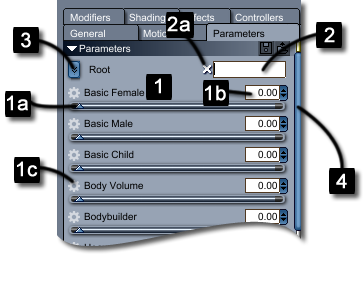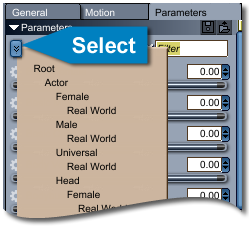Sidebar
Parameters
Overview
Morph and Pose controls for figures have been moved to the new Parameters Pane for Carrara 8.5. This allows the user easier access to these controls for their figures. The Parameters Pane supports filtering by body part, morph region, and even key word giving the user control over what dials are displayed.
This guide will show the user how to access and use the Parameters pane by going over:
- Parameters Pane Anatomy
- Accessing Morph Dials
- Accessing Posing Controls
- Filtering Options
- Individual Parameter Options
Parameters Pane Anatomy
Accessing Morph Dials
 The mesh level of the figure group must be selected in the Instances pane in order for morphs to show up. This is generally the 3rd line in the figure group. When this line is selected all morphs for the figure are displayed in the parameters pane. Users can use the filter options to change which morphs are displayed. Morphs can be filtered by either key word, or by morph region.
The mesh level of the figure group must be selected in the Instances pane in order for morphs to show up. This is generally the 3rd line in the figure group. When this line is selected all morphs for the figure are displayed in the parameters pane. Users can use the filter options to change which morphs are displayed. Morphs can be filtered by either key word, or by morph region.
Values for morphs can be changed by either moving the slider to the left or right to increase or decrease the value respectively, or by entering a numeric value into the 'Numeric Value Field.'
Accessing Posing Controls
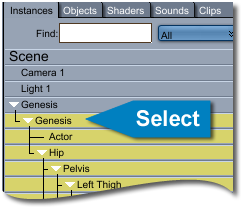 The animation level of the figure must be selected in the Instances pane in order for pose controls to show up in the Parameters pane. This is generally the 2nd line in the figure group. With the animation level selected all pose controls for the figure will be displayed in the Parameters pane. These parameters can be filtered by either keyword or by body part.
The animation level of the figure must be selected in the Instances pane in order for pose controls to show up in the Parameters pane. This is generally the 2nd line in the figure group. With the animation level selected all pose controls for the figure will be displayed in the Parameters pane. These parameters can be filtered by either keyword or by body part.
Values for pose controls can be changed by either moving the slider to the left or right to increase or decrease the value respectively, or by entering a numeric value into the 'Numeric Value Field.'
Pose controls for the face and head can be accessed by selecting the head of the figure in the Instances pane.
Filtering Options
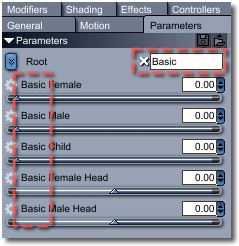 The dials displayed in the Parameters pane can be filtered by key word, by morph region (for morphs) or by body part (for pose controls).
The dials displayed in the Parameters pane can be filtered by key word, by morph region (for morphs) or by body part (for pose controls).
To filter by key word enter text into the key word search field. The Parameters pane will then display any morph who's name matches or contains text within the field. To clear the search field click the 'X' to the left of the field.
To filter by morph region click the region navigation button in the top left corner of the tab. This will bring up a list of all of the morph regions for the figure. Simply click the desired region from the drop down list and the Parameters pane will display morphs in that region. To display all morphs simply choose 'Root' from the drop down list.
Morph regions are only displayed when the mesh level of the figure is selected.
Filtering by body part is similar to filtering by morph region. The only difference is that to filter by body part the animation line of the figure must be selected.
Individual Parameter Options
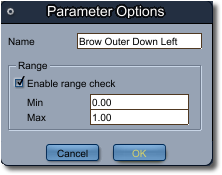 The Parameters pane allows easy access to the options for each parameter. To access these options click on the cog wheel on the upper left side of the parameter dial. This will open the Parameter Options Dialogue for that parameter. In the dialogue users can edit the name of the morph as well as min and max values.
The Parameters pane allows easy access to the options for each parameter. To access these options click on the cog wheel on the upper left side of the parameter dial. This will open the Parameter Options Dialogue for that parameter. In the dialogue users can edit the name of the morph as well as min and max values.
Wrap-Up
The Parameters Pane is a powerful new tool that allows users to quickly navigate to morphs and pose controls. The filtering tools in the Parameters pane can narrow displayed parameters by keyword, morph region or body part.