Sidebar
Container View
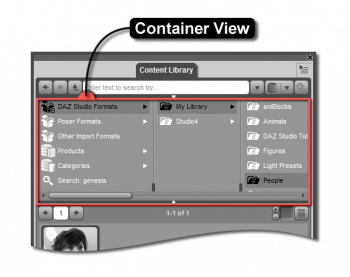
The Container View allows you to browse and manage the various groupings of user facing file assets that are found in the Asset View. The reason its called the Container View rather than something like Folder View, is that it contains items for folders, which represent actual locations on your hard drive, as well as the slightly more abstract concept of a container, which represents a collection of like items - be they types of content, content formats, asset groupings that are associated categorically or by product in the Content Database but may or may not have a direct correlation to an actual folder on your hard drive, or an intermediary thereof.
Containers
Below are the types of containers found within the Container View of the Content Library pane. The structure of these containers is the same regardless of which of the View Modes you choose to use.
Location Based
The first three top-level containers in the Container View are folder/location based. The structure of the hierarchy represented within them matches that of actual folders on your hard drive, with a few exceptions - which will be explained below.
DAZ Studio allows you to use various types of content, in various formats, to express your creative vision. Like many applications, each file format that DAZ Studio supports has its own set of technical requirements that must be met in order for the information contained within the file(s) to be used by the application. Several of these formats also have specific associated behaviors. These requirements and behaviors can be categorized into three distinct groups:
Database Based
The next two top-level containers in the Container View are Metadata, or database, based. By abstracting the concept of a folder slightly to that of a generic container, you gain the ability to move or group a file reference (an alias or shortcut) as opposed to the actual file, in the database, in whatever way makes the most sense to you. Because this happens in the database, without affecting the actual location of the file that the reference represents, you can even put the same asset in multiple places - without duplicating the file itself. Below are the types of containers that are handled entirely by the database and the cms:
Search Results
The last top-level container in the Container view is a hybrid of sorts, and is only presented when a search has been performed using the Navigation/Search Bar. The results displayed in the Asset View when this item is selected are file based, but what causes them to be shown can also be influenced by metadata in the database - depending on the Search Type chosen.
Container View Divider Bar

- Divider Bar Handle : When the Container View is in the opened, or expanded, state (the default), this handle allows you to re-size it. When the Container View is in the closed, or collapsed, state this handle does nothing.
- Divider Bar Toggle : When the Container View is closed, or collapsed, clicking this will open, or expand, it to the size it was last - or the default size if the Container View has not been manually re-sized. When the Container View is expanded, clicking this will cause it to collapse.
