Sidebar
Install
Summary
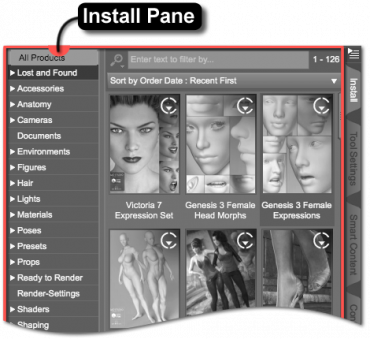 The Install Pane (Tab) provides the ability to install products purchased from the Daz 3D store. This pane displays products that are available for installation using daz_connect but are not yet installed. Installing a product using Daz Connect, as opposed to other means (e.g., Install Manager), enables the ability to then update that product directly within Daz Studio.
The Install Pane (Tab) provides the ability to install products purchased from the Daz 3D store. This pane displays products that are available for installation using daz_connect but are not yet installed. Installing a product using Daz Connect, as opposed to other means (e.g., Install Manager), enables the ability to then update that product directly within Daz Studio.
The products displayed on the Available page of this pane have achromatic icons. Products that are in the process of being installed are displayed on the Pending page, and each displays their respective progress by filling the icon with color. While this is occurring, the Status Bar will also display the completed percentage of the installation progress. Once a product has been completely installed it will disappear from the Install pane completely. Products that are already installed can be found in other panes (e.g., Smart Content).
Products can also be installed using Daz Connect while in the Products Page of the Smart Content pane.
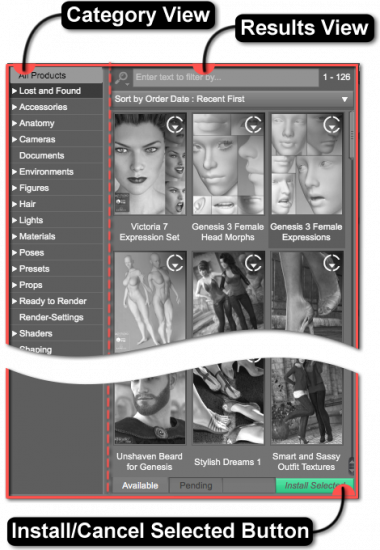 There are multiple ways to install a product in this pane. One option is to select the products (use a combination of the Ctrl/Cmd and Shift keys to select more than one product), and then click the Install Selected button. Another option is to simply double-click the product icon. A third option is to select the products to install, and then right-click an icon in the selection to display a context menu with the “Install” action.
There are multiple ways to install a product in this pane. One option is to select the products (use a combination of the Ctrl/Cmd and Shift keys to select more than one product), and then click the Install Selected button. Another option is to simply double-click the product icon. A third option is to select the products to install, and then right-click an icon in the selection to display a context menu with the “Install” action.
The Install pane is comprised of two views: Category View and Results View.
Views
-
- “All Products” Filter
- Categories
-
- Product View
- Filter Bar
- Sorting Selector
- Install State Filter Bar
- Install/Cancel Selected Button
- Results
