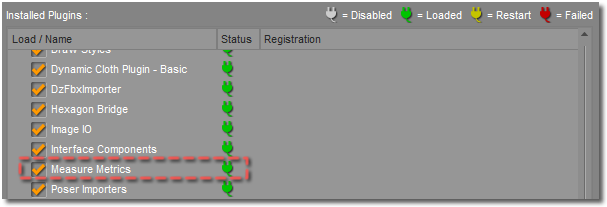Sidebar
Installation
Summary
In order to use the Measure Metrics plugin, you must first have DAZ Studio 4.6 (or higher) installed. This plugin will not load in versions of DAZ Studio prior to 4.6.
Installing the Plugin
Installation can be accomplished using the standalone installer, but is typically much easier using DAZ Install Manager. With DAZ Install Manager, you simply login to your DAZ 3D Store account, locate the plugin (type “sku::16684” into the Filter Field), and then download and install the plugin. Using DAZ Install Manager to perform the installation also provides you with a notification system that informs you when any updates become available.
In order to use the plugin, you will need to register it using the serial number provided in your DAZ 3D Store account. You can quickly obtain this number by selecting “Show Serial Number…” from the option/context menu for the product in DAZ Install Manager, and then pressing the “Copy” button in the message that displays as a result. You can also manually locate the serial number on the My Serial Numbers page of your DAZ 3D Store account. If you do choose to manually locate the serial number, it is easiest to select and copy the number from the page, to avoid typos.
Once the plugin is installed, and the serial number is copied to your clipboard, you will need to do the following:
- Launch DAZ Studio
- Click “Help”
- Click “About Installed Plugins…”
- Scroll until you find the Measure Metrics plugin
Click in the text field to the right of the plugin name and paste your serial number. A check mark, to the right of the field, should highlight to let you know that the serial number is valid. Once you've done this, click the “Ok” button, close and then restart the DAZ Studio application. Your plugin should now be active.
Wrap-Up
You are now ready to use the Measure Metrics plugin. For further help, please refer to the main section of the plugin's documentation: