Sidebar
Text Along a Curve
A tutorial by Orlan Lyle (Grendel).

To create curved 3d text in hexagon let’s start by inserting a Text 3d object found in the 3d Primitives tab
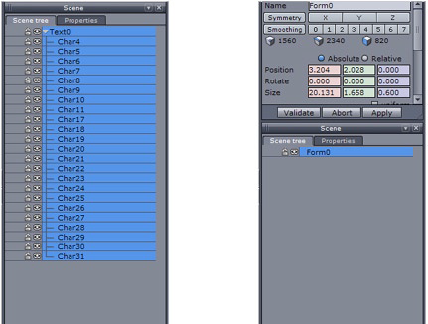
When text is created in Hexagon each character becomes an individual object in a single group as shown below on the left.
For the bend tool to affect the entire string we need a single object. To make the characters into a single object expand the group in the scene palette ensuring all the characters are highlighted and then select the Weld tool from Surface modeling tab.
You should now have a single form as shown on the right.
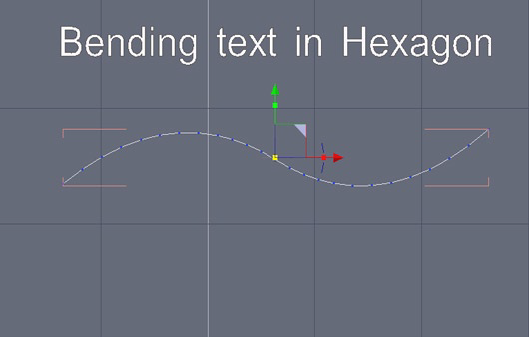
Create a curve for the letters to be bent along from the Lines tab.
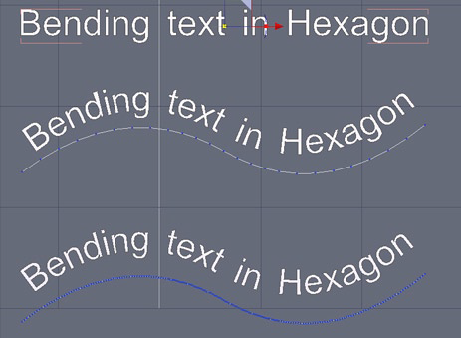
Select the text object and then use the Bend tool in the Utilities tab and select the curve. The middle example shows some distortion of the characters caused by an insufficient number of points in the curve.
Increase the smoothing in the Vertex modeling tab for a smoother and distortion free bend deformation as shown in the bottom example.
