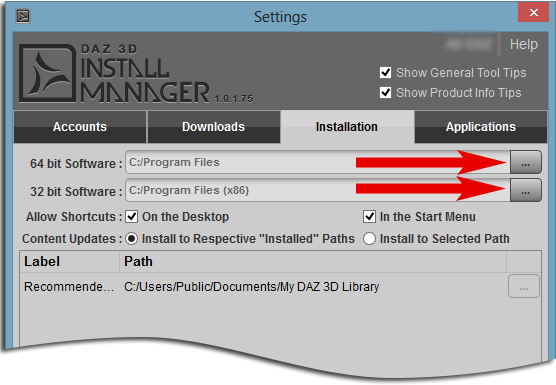Sidebar
Carrara 8.5 Windows Installation - DIM
Summary
Install Manager makes installing Carrara 8.5 simple and easy.
Process Overview
- Configure install location (optional)
- Install Carrara 8.5
Foundation
This assumes that you already have downloaded and installed the DAZ Install Manager and that you have a working knowledge of the DIM interface. For more information please consult the DAZ Install Manager User Guide.
Configure Install Location
By default the DAZ Install Manager is setup to install programs into their default location in c:/Program Files folder for 64 bit applications and the c:/Program Files (x86) folder for 32 bit applications.
It is highly recommended that you install to the default location.
To configure the install location
- Open the Install Manager settings (cog wheel in the top right corner).
- Look in the “Installation” Tab.
- Click the “Browse” button next to the Software path to browse and choose an installation location.
Install Carrara 8.5
Locate Carrara 8.5 in the Ready to Download tab and click the download button. If Install Manager is set to install after download then Carrara 8.5 will automatically download. If user account control is turned on you will be prompted to allow the installation of Carrara 8.5.
Wrap-Up
You are now ready to run Carrara 8.5. However, the Scene Wizard and other features of Carrara won't function until the Native Content is installed. Please refer to the Carrara 8.5 set-up guide for information on how to install the native content, register and set up Carrara.