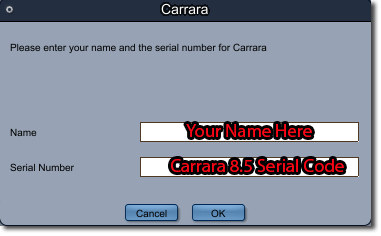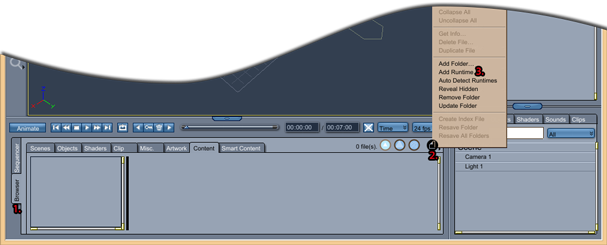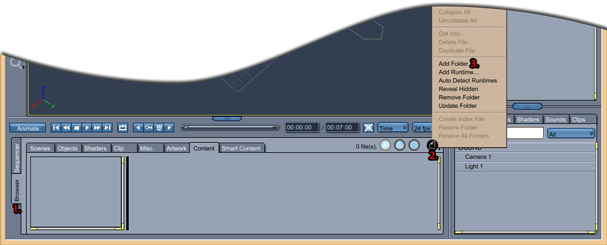Sidebar
Carrara 8.5 Setup Guide
What's Included
Carrara is provided as several installers. In the Product Library or Install Manager you will see installers for the Carrara 8.5 application as well as additional content. The installers available are determined by whether or not your purchased Carrara 8.5 Pro or Standard.
Pro Installers
- Application
- Carrara 8.5 Win 32 Application
- Carrara 8.5 Win 64 Application
- Carrara 8.5 MAC 32 Application
- Carrara 8.5 MAC 64 Application
- Carrara Content
- Carrara 8 Native Content
- Digital Painters 3D Paint Brushes Sampler
- Additional Content
- Genesis Starter Essentials
-
- V5 General Poses
- Genesis Female Geo-Grafted Genitalia
-
- Michael 5 Genitalia
- Other Installers
- Carrara Render Node Win 32 Application
- Carrara Render Node Win 64 Application
- Carrara Render Node MAC 32 Application
- Carrara Render Node MAC 64 Application
Standard Installers
- Application
- Carrara 8.5 Win 32 Application
- Carrara 8.5 MAC 32 Application
- Carrara Content
- Carrara 8 Native Content
- Digital Painters 3D Paint Brushes Sampler
- Additional Content
- Genesis Starter Essentials
-
- V5 General Poses
-
Set-Up Guide
Steps for setting up Carrara 8.5 Pro or Standard.
Step 1 - Install the Carrara 8.5 Application
Please refer to the following platform specific installation guides. It is highly recommended to install using the DAZ Install Manager. The DIM provides the easiest method of installation.
- Install Manager Guide
- Bitrock Installer Guide
In order to use Smart Content in Carrara 8.5 the installation must be done through the DAZ Install Manager
Step 2 - Install the Carrara 8 Native Content
- Install Manager
- The Carrara 8 Native Content will appear in the “Ready to Download” tab of the DAZ Install Manager.
- Please refer to the Install Manager guide for detailed instructions.
- If you installed Carrara 8.5 with Install Manager then DIM will automatically know where to install the Carrara 8.5 Native Content.
- Bitrock Installer
- If you installed Carrara 8.5 with a Bitrock Installer then the Carrara 8 Native Content must be installed to the same location that Carrara 8.5 was installed to.
- If both the 32 and 64 bit versions of Carrara 8.5 were installed the Carrara 8 native content must be installed for both versions. When running the installer target the location of the 64 bit installation first. Run the native content installer a second time and target the 32 bit installation of Carrara 8.5.
Step 3 - Install Additional Content
The additional content for Carrara 8.5 Pro and Standard is listed above.
- Install Manager
- The additional content will appear in the “Ready to Download” tab of the DAZ Install manager.
- Please refer to the Install Manager guide for detailed instructions.
- Take note of where Install Manager is installing the content to. By default this location is c:/Users/Public/Documents/My DAZ 3D Library (Windows) or /Users/Public/Documents/My DAZ 3D Library (MAC).
- Manual Installation
- Download the .zip files for the additional content from the Product Library section of 'My Account'
- Extract each of the installers individually.
- Merge the “Content” folders from each .zip file to a single location.
- Take note of where you are merging the files to.
- The files can be merged in any location on your system outside of the Program Files folder (Windows) or Applications folder (Mac). Somewhere within the documents folder is recommended. A typical install path could be /User/[username]/Documents/DAZ 3D/Content
Step 4 - Register Carrara 8.5
- The first time Carrara 8.5 is launched it will request a serial number.
- Your Carrara 8.5 serial code can be found in the 'My Account' section under 'My Serial Numbers'
- Carrara 8.5 will not accept Carrara 8.0 or 8.1 serial numbers.
- Carrara 8.5 will not accept outdated Carrara 8.5 beta serial numbers.
- The 64 bit version of Carrara 8.5 must be registered with a pro serial code.
Step 5 - Map Content
Carrara 8.5 has the ability to read both Poser content and DSON format content. This means users will need to add both their Poser runtime(s) as well as the location for their DSON Content.
- Add a Runtime
- The first time Carrara launches you will be prompted to auto-detect runtimes. If you would like Carrara to access content from ALL of your runtime folders click accept. If not cancel.
- Select 'Poser Runtime' in the dialogue box
- Add a DSON Folder
- Browse to the location that the Additional Content was installed to.
- Choose 'Content' in the dialogue box pop up.
You may have folders that don't contain any content. This is because the folders contain DAZ Studio only content such as scripts or shaders. Carrara won't see files with the extension .ds, .dsa, .dsb, .dse, .daz or .gfa.
Wrap-Up
Properly setting up Carrara 8.5 will allow you to run Carrara 8.5, access the Carrara Native Content and the Carrara 8.5 additional content. The easiest way to install Carrara 8.5 and any additional content is through the DAZ Install Manager.