You are here: Home » Public » Software » Hexagon » v2.x » User Guide » Daz Studio Bridge » Adding a Second Morph Target
Sidebar
Adding a Second Morph Target
To add additional morphs to the figure:
- Make sure the item is selected and choose File > Send to Hexagon from the menu or click on the Send to Hexagon icon. In this example, we already have a torus with a morph “Bulge1”.
- Modify the mesh as needed for the second morph. The example shows the material modified as well so you can see what happens when it is brought into Daz Studio.

- When all modifications have been made, save the Hexagon scene file then choose File > Send to Daz Studio from the menu.
- The Action dialog is displayed in Daz Studio.
- Select the action Create Morph and Copy Materials, select the group path location, name the new morph, and click on Accept.
- The new morph will be added to the figure and to the Parameters tab. Below you can see the torus with both morphs applied.
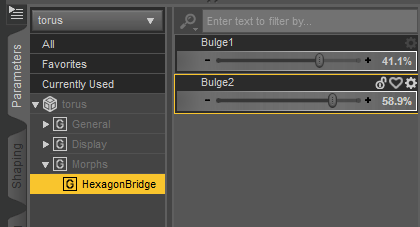
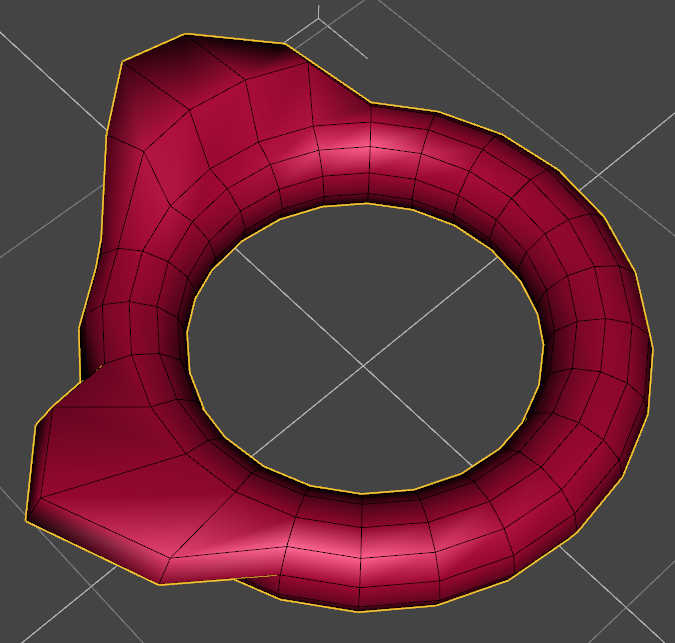
Page Tools
Except where otherwise noted, content on this wiki is licensed under the following license: CC Attribution 3.0 Unported
