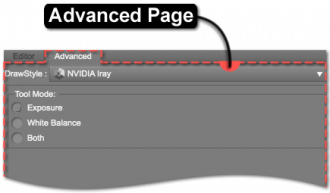Sidebar
Advanced Page
The contents of the Advanced Page is dependent on the selected drawstyle. For instance, when nvidia_iray is set as the active DrawStyle, the Advanced page offers options for an additional tool provided with the NVIDIA Iray DrawStyle.
NVIDIA Iray
Tool Mode
The Tool Mode option appears when the DrawStyle is set to NVIDIA Iray; this option controls the mode that the Exposure/White Balance Tool operates in. To use the Exposure/White Balance Tool, select the tool icon in the active (highlighted) viewport; this will change the cursor to match the tool icon and temporarily change its behavior to that of a marque tool. Click and drag to use the tool to select an area of the Viewport. When the cursor is released, Daz Studio uses the pixels within the selection marque to calculate and adjust the properties that correspond with the option selected in Tool Mode. Once the viewport updates, the tool will deactivate until it is re-selected.
Note: An action that will restore the default values can be found in the option_menu. This option restores all settings to their default values, including Exposure and White Balance values.
The Tool Mode provides the following options:
Exposure
The Exposure option calculates the Exposure Value (EV) based on the pixels selected within the drawn area. Daz Studio averages the pixel values within the selection to determine an EV setting for the entire scene. If just one pixel were selected, the EV would change to match that one pixel.
White Balance
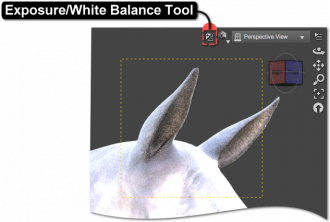 The White Balance option establishes what “white” is in the scene and calculates the pixel white average for the selected pixels. Daz Studio then adjusts all other pixels in the render to have a white base level of the calculated white average.
The White Balance option establishes what “white” is in the scene and calculates the pixel white average for the selected pixels. Daz Studio then adjusts all other pixels in the render to have a white base level of the calculated white average.
Both
The Both option determines the Exposure and White Balance values from the selected pixels at the same time and calculates them one after the other.