Sidebar
DAZ Studio Formats
The DAZ Studio Formats top-level container, in the Container View of the Content Library pane, is home to the content files that are in a format that is native to DAZ Studio - which is to say that the files displayed in the Asset View when one of the Base Directories or Sub Directories that are children to this container is selected, are in a form and language that DAZ Studio inherently understands. Namely, one of the following File Extensions:
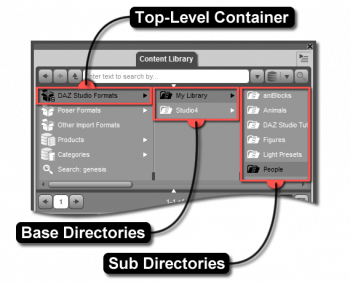
- DAZ Studio Scene (*.daz)
- DAZ Script 1 Ascii (*.ds)
- DAZ Script 2 Ascii (*.dsa)
- DAZ Script 2 Binary (*.dsb)
- DAZ Script 2 Encrypted (*.dse)
- DSON Support File (*.dsf)
- DSON User File (*.duf)
As you may have noticed, each of the extensions in the list above have DAZ in their names - to indicate that they are native. It is very common for applications that deal with purpose specific data to have their own native file format(s) for storing that data. These applications typically have and use a native file format because it allows them to control not only what information gets recorded, but how it gets recorded. Having this control means that when the data in the file is later read by the application, the application doesn't have to translate that data into something it can understand. This reduces the risk that the information in the file is misinterpreted or missed altogether.
Base Directories
While it is much simpler to install and use content in the default locations, DAZ Studio allows you to specify more than one location where your content files are stored. This can be another location on the same hard drive, a separate location on a different internal/external drive or even a location on mapped network drive.
- Adding, or “mapping”, a base directory can be accomplished by simply right clicking on the DAZ Studio Formats container and choosing the Add a Base Directory… option. Caution should be taken to avoid mapping a sub-directory of any currently specified DAZ Studio Formats base directory, as it will cause issues with the applications ability to resolve the relative paths contained within the various files.
- Removing, or “un-mapping”, a base directory can be accomplished by right clicking on the base directory container itself and choosing the Remove Base Directory option. Removing a base directory does NOT delete it, rather it simply disassociates it so that the application does not continue to look there for content.
- Removing, or “un-mapping”, all previously specified base directories can be accomplished by right clicking on the DAZ Studio Formats container and choosing the Remove All Base Directories option.
Alternatively, the functionality to add, remove, edit and even reorder base directories exists within the Content Directory Manager..., found in the Option Menu.
Sub Directories
Within the specified Base Directories are a series of nested sub-directories that are used to organize your content. These directories are named and placed by the respective content creators and/or by you, if you are creating content of your own. While it is possible to rename, move and/or delete these directories should you want to rearrange your content to suit your way of thinking/working, it is highly recommended that you do not do that here if you expect to benefit from Metadata produced by content creators and instead utilize the Database Based Categories for that purpose.
