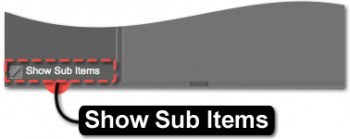Sidebar
Property Groups View
The Property Groups View displays and is populated by the property groups that a Property is assigned to, like Wireframe Opacity, Draw Style, Bounding Box Edge Length, etc.
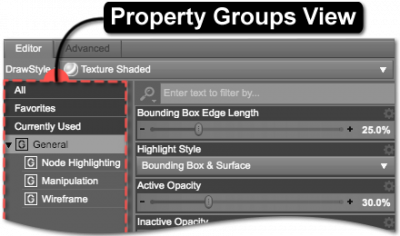 The Property Groups View serves as one of several forms of filtering for the adjacent Properties View. Selecting a group causes any properties that correspond with that group to be displayed in the Properties View. Each group can contain sub-groups that filter that particular group into more specific subsets. For instance, the default General group provides sub-groups named Node Highlighting, Manipulation, and Wireframe.
The Property Groups View serves as one of several forms of filtering for the adjacent Properties View. Selecting a group causes any properties that correspond with that group to be displayed in the Properties View. Each group can contain sub-groups that filter that particular group into more specific subsets. For instance, the default General group provides sub-groups named Node Highlighting, Manipulation, and Wireframe.
The "All" Filter
Selecting the All Filter, near the top of the Property Groups View, causes an uncategorized list of results to show. What is displayed when “All” is selected is dependent on several things, including the checked state of the Show Sub Items option, DrawStyle selection, the node selection within the scene, and the content_type assigned to user-facing assets.
The "Favorites" Filter
The Favorites Filter, also near the top of the Property Groups View, lists properties “favorited” in the Properties View by clicking the “heart” icon in the header of the property. Properties that have been “favorited” are only displayed during the current session. When Daz Studio is restarted, the list of Favorite properties is reset.
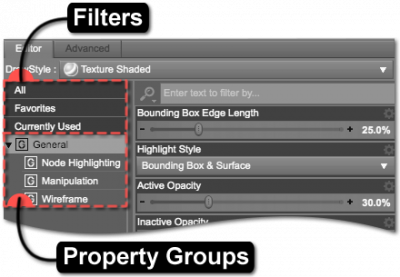
The "Currently Used" Filter
The Currently Used Filter, near the top of the Property Groups View, displays the properties used in the scene that have been changed from their default values. For example, toggling a boolean (on/off) property On causes it to appear when this filter is selected, if it was Off by default.
Property Groups
Similar to other panes, like properties are separated into property groups of similar purpose. The Draw Settings pane property groups are dependent on the selected drawstyle.
All DrawStyles include the following property group:
The NVIDIA Iray DrawStyle also lists the following property groups:
- Optimization
- Filtering
Show Sub Items
When the Show Sub Items option is checked, selecting a property group causes all properties within that group and any subgroup to be displayed in the Properties View. When this option is unchecked, only the properties that are specifically in the selected group are displayed.