Sidebar
Category View
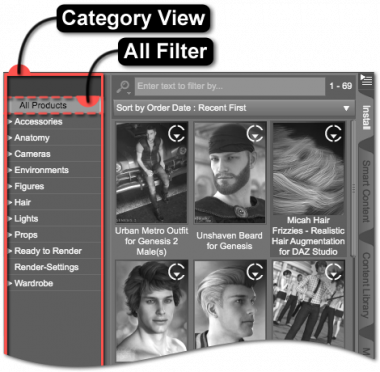 The Category View on the Install pane is populated according to the categories that are assigned to assets, which belong to a product. The relationships between these components are known as Metadata and are dependent on an active connection to a local content database using the cms. The assets that determine which categories to display in the view are returned as a result of performing a query (i.e., a request for information) on the database, which is reliant on the parameters (i.e., a specific subset) supplied to that query.
The Category View on the Install pane is populated according to the categories that are assigned to assets, which belong to a product. The relationships between these components are known as Metadata and are dependent on an active connection to a local content database using the cms. The assets that determine which categories to display in the view are returned as a result of performing a query (i.e., a request for information) on the database, which is reliant on the parameters (i.e., a specific subset) supplied to that query.
The Category View serves as one of several forms of filtering for the adjacent Results View. Selecting a category causes any product that correspond with that category, by way of the assets it contains, to be displayed. Each category can contain sub-categories that further refine the results into more specific groupings. For instance, the default Poses category provides sub-categories named By Function, By Region, and Other. These categories may contain even more specific sub-categories. For example, By Function might contain sub-categories named Expression, Grasp, Jumping, Running, Sitting, etc. Selecting a sub-category in the Category View filters the list of products, such that only a subset of the products within the parent category are displayed.
Right-clicking within the Category View and selecting “Refresh” from the context menu can be used to update the view so that it reflects the current state of the data in the database.
The "All Products" Filter
Selecting the All Products Filter, near the top of the Category View, causes an uncategorized list of results to show.
Categories
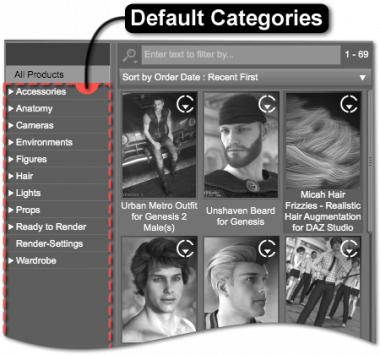 Generally speaking, categories provide a means of hierarchically organizing various things. In the case of the Install pane, these “things” are products—i.e., collections of assets. The hierarchical structure of categories can be thought of like a “tree,” where there is a “trunk” with “branches,” which ultimately lead to “twigs” and “leaves.”
Generally speaking, categories provide a means of hierarchically organizing various things. In the case of the Install pane, these “things” are products—i.e., collections of assets. The hierarchical structure of categories can be thought of like a “tree,” where there is a “trunk” with “branches,” which ultimately lead to “twigs” and “leaves.”
Default Categories
By default, products are organized into categories based on the assets they contain—categories are not explicitly assigned to a product, rather to the assets themselves. These Default Categories are typically assigned and maintained by the vendor (i.e., the creator or the store) and are usually installed with the product. The default categories may include high-level classifications, such as Figures, Wardrobe, Props, Hair, etc. These classifications are also generally further refined into subcategories. For instance, the Figures category may contain subcategories for assets that fit more specifically within an Animals, Creatures, or People classification.
Selecting a category will cause products that contain assets specifically assigned to that category to be displayed in the Results View; e.g., selecting the Lights category might display products containing Light Presets that can be installed.
It is important to remember that default categories are maintained by the vendor and, as such, are subject to change.
Special Categories
Daz Studio also has special categories that appear when in a specific state, such as:
- Lost and Found - user-facing assets with metadata provided by Daz Connect that are not assigned to a category in the provided metadata
