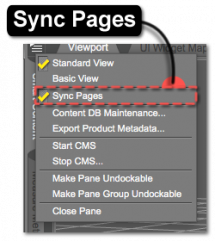Sidebar
Page Synchronization
When the Sync Pages option is enabled in the Pane (Tab) Option Menu (the default), selecting a category in either the Files or Products pages will attempt to synchronize that selection with the corresponding category in the opposite page. If a corresponding category does not exist, an attempt is made to fall back to the first category in the path that both pages have in common.
For example, when looking for a prop provided by a specific Product in the “Props/Architecture/Exteriors” category, selecting that category in the Products Page will cause the same category to be selected in the Files Page. If no installed assets are assigned to the “Props/Architecture/Exteriors” category, which would cause the category to not be available in the Files page, but the “Props/Architecture” category does have assets assigned to it, the “Props/Architecture” category will be selected instead—as “Props/Architecture” is the category that both pages have in common. Likewise, entering a term or phrase in the Filter Field one page will automatically synchronize that term/phrase with the opposite page. Meaning, if the term “Victoria” were entered into the Filter Field on the Files page, the Filter Field on the Products page would filter by the “Victoria” term, and vice versa (from the Products page to the Files page).