Table of Contents
DAZ Studio 4.x
- QuickStart Guide PDF
- User Guide PDF
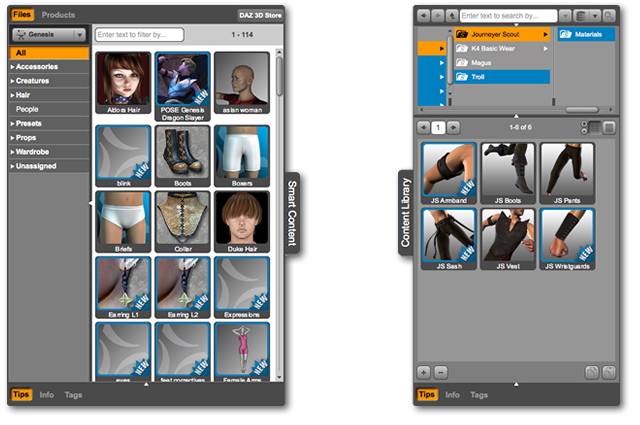
This page is a WIP. There are likely to be incomplete and or missing steps while the page is being built.
There are two different Pane (Tab) that can be used to find your installed content:
Although both can be used to find the content you have installed, they vary greatly. This article explains those differences
To make full use of the information below you should first have a sound understanding of DAZ content metadata.
Often new users will look for newly installed content in the Smart Content pane (formerly named 'MyStuff'), but not find it, even though they've followed all the installation steps correctly. In most cases, the content is not found because the content that the user installed was not “Smart Content”. In other words the product's files did not have metadata. Only Smart Content shows up in the Smart Content pane.
Smart Content and therefore the Smart Content Tab are new in DAZ Studio 4. All products made (and sold) before DAZ Studio 4, did not have metadata. Metadata is constantly being added to old products but there is a good chance that you will buy and install content that is not Smart Content. The Smart Content Tab does not show you a folder structure on you hard drive, but instead shows you content that is categorized by type (e.g. pants, shirts, animals, hair).
In contrast the Content Library Tab shows the actual locations of files on your hard drive. You can categorized files similar to the Smart Content Tab as well, but one of the unique benefits of the Content Library Tab is that you don't have to have metadata to see your content. All your installed content can be seen, content with metadata and content without metadata. Another unique benefit of the Content Library is it's ability to help you manage and organize your content in custom ways.
Although the Smart Content Tab is considered a much easier and more powerful way to find content, there will likely always be content without metadata. Because content without metadata cannot be seen in the Smart Content Tab, some version of the Content Library will always be around, and always be useful.
Morphs for the Genesis figure will show up in the 'Shaping' Tab or in the 'Posing' Tab, depending on the kind of morph. You can find these and other tabs by going to WINDOW –> Tabs –> [Particular Tab].