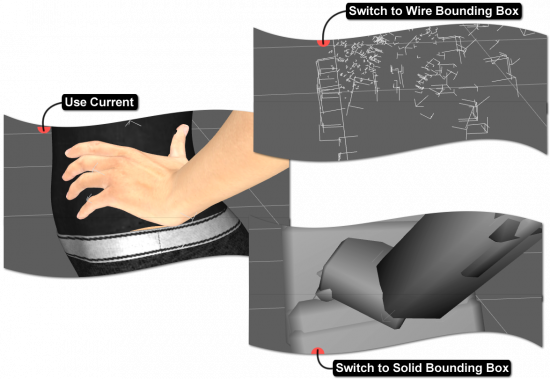Sidebar
Manipulation
The Manipulation property group contains the options for how the Viewport draws and reacts to changes in the scene as they occur.
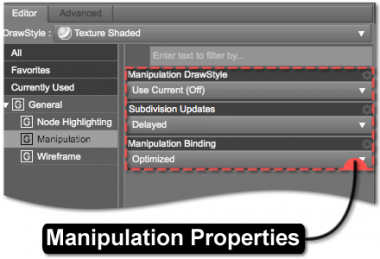
Manipulation DrawStyle
The Manipulation DrawStyle property displays choices for how an object is drawn in the viewport while the object is being manipulated. This property is intended to improve the speed at which the drawing occurs so that the visual feedback while manipulating an object is more fluent. Daz Studio offers the following options for how an object is drawn while a change is being made.
Use Current
The Use Current option keeps the current DrawStyle the same while manipulating the scene, meaning whichever DrawStyle is selected is the DrawStyle used to draw the objects in the scene while changes are being made. For instance, if the selected DrawStyle is texture_shaded, the DrawStyle remains in Texture Shaded while an object is manipulated. Some DrawStyles use more memory than others and/or take more time to complete, like NVIDIA Iray, so using the current DrawStyle may slow down the manipulation process as the scene updates.
Note: If nvidia_iray is the selected DrawStyle, and this option is chosen, the viewport may temporarily switch to smooth_shaded as a node is being manipulated in order to provide more timely visual feedback. It will then switch back to NVIDIA Iray when the node is finished updating.
Switch to Wire Bounding Box
The Switch to Wire Bounding Box option changes the DrawStyle to the wire_bounding_box as a node is manipulated and switches back to the selected DrawStyle after each update. The Wire Bounding Box draws quickly and uses less memory, making it compatible with lower power video cards.
Switch to Solid Bounding Box
The Switch to Solid Bounding Box option changes the DrawStyle to the solid_bounding_box when the left mouse button is pressed and a node is manipulated. It then switches back to the selected DrawStyle when the button is released. The switch to Solid Bounding Box acts like a placeholder for the current DrawStyle to minimize the time it takes for the viewport to update while a change is made. For instance, if nvidia_iray is the selected DrawStyle, and this option is selected, the viewport changes to Solid Bounding Box as the node is being manipulated and then changes back to NVIDIA Iray when the node is finished updating.
Subdivision Updates
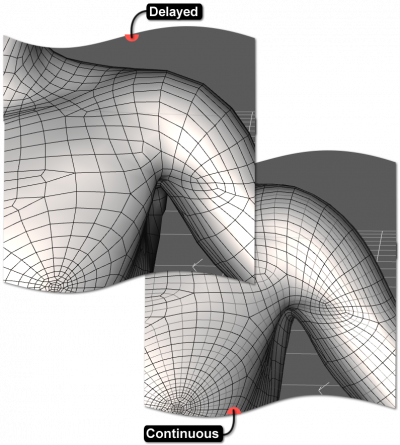 The Subdivision Updates property provides a choice of whether or not the subdivision algorithm is applied to the geometry of an object while it is being manipulated. Subdivision adds resolution to the geometry of an object to reduce faceting, and that increase in resolution can cause the time it takes to perform the update to also increase. The more facets a geometry has, the longer the update process.
The Subdivision Updates property provides a choice of whether or not the subdivision algorithm is applied to the geometry of an object while it is being manipulated. Subdivision adds resolution to the geometry of an object to reduce faceting, and that increase in resolution can cause the time it takes to perform the update to also increase. The more facets a geometry has, the longer the update process.
Delayed
Setting the Subdivision Updates property to the Delayed option causes application of the Subdivision algorithm to be skipped when the left mouse button is pressed and a node is manipulated. It is skipped until the button is released.
Continuous
Setting the Subdivision Updates property to the Continuous option causes application of the Subdivision algorithm to be applied as a node is being manipulated. As this requires more processing, it can causes some systems to respond more slowly.
Manipulation Binding
The Manipulating Binding property causes an object's mesh to move when the rigging (bones) moves. For instance, if the arm of a figure is bent, this property determines which skinning algorithm is used to modify the mesh—like skin or clothing—so it bends to correspond with the movement of the bones. The Manipulation Binding property options change when and how much refinement is applied.
Full
Selecting the Full option causes the application to concurrently perform all the mathematical calculations associated with each manipulation while the changes are made, which may cause Daz Studio to slow down, depending on the selected DrawStyle. Some DrawStyles have fewer mathematical calculations than others, so this option may not affect the speed of the application.
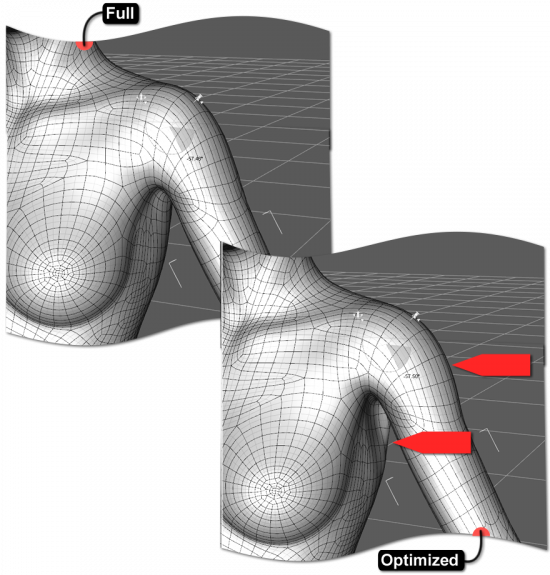
Optimized
Selecting the Optimized option causes the application to perform only part of the mathematical calculations associated with each manipulation and then perform the remaining calculations once the manipulation is complete. Essentially, less math is performed during manipulation to speed up the update process, which can be important with DrawStyles that have complex calculations, like NVIDIA Iray. For example, while the shoulder of a figure bends, this option performs a portion of the calculations while the shoulder is bending and then finishes the calculations when the shoulder is released.
The Optimized option is more apparent with the Genesis 1 and Genesis 2 figures than it is with the Genesis 3 figures because of the type of skin binding they use; Genesis 1 and 2 use triax, while Genesis 3 uses dual_quaternion.