Table of Contents
DAZ Studio 4.x
- QuickStart Guide PDF
- User Guide PDF
This page is a WIP. There are likely to be incomplete and or missing steps while the page is being built.
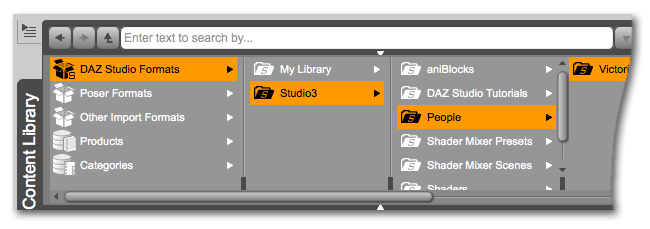
If you install content to the recommended location, then DAZ Studio 4 will already be looking to the right spot to find that installed content. But if you install content to another location or you already have content in another location, this tutorial will teach you how to tell DAZ Studio where that content is.
Adding and removing new 'mapped directories' has been done in other ways in the past, and can still be done through the Content Directory Manager (WIP). This new method is simpler and more direct.
To understand the relationship between 'mapped directories' and 'install paths', see the tutorial called Basic Content Installation (WIP)
This tutorial uses the Container View of the Content Library.
If the Content Library tab is not already open, open it from the Main Menu Bar - Window > Tabs > Content Library
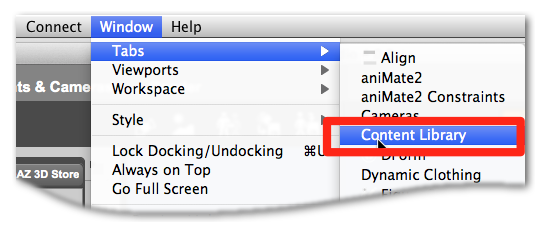
Now that it is open you will notice that there are 5 top level containers. Right-clicking on any of these top level containers will allow you to add sub-containers. Each type of sub-container is unique. For this tutorial we will focus on 'DAZ Studio Formats'. The DAZ Studio Format's sub-container is called a 'Base Directory'. To learn more about the 5 top level containers, click the links below.
From the Content Library tab, right-click on the top level container called 'DAZ Studio Formats', then select 'Add a Base Directory…'
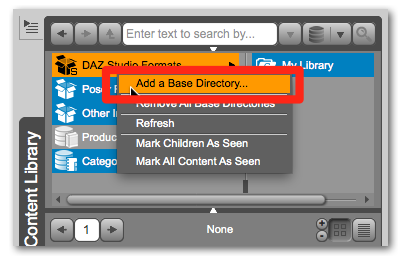 …Then navigate to the directory that has additional content in it and select 'Choose'.
…Then navigate to the directory that has additional content in it and select 'Choose'.
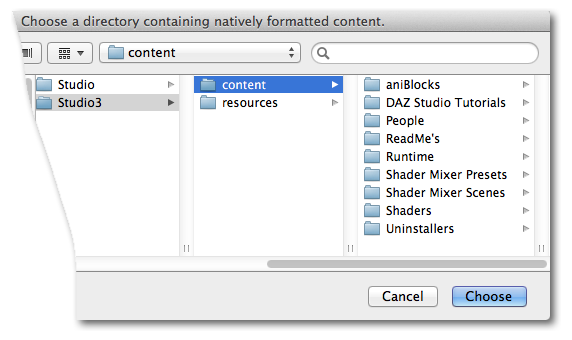
Now that you have added this new Base Directory, DAZ Studio will look into this directory to find any DAZ Studio Formatted content. If you want DAZ Studio to find Poser Formatted content, you would use the same steps, except right click on the 'Poser Formats' container and select 'Add a Runtime Directory…'. You can also remove Base Directories.
To remove a 'Base Directory', right-click on the Base Directory that you would like to remove and select 'Remove Base Directory'.
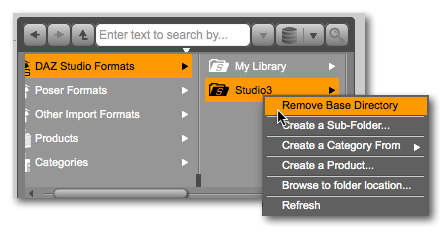
Remember, DAZ Studio will only look at the directories that you tell it to look at. This simple method of adding and removing directories should help you manage what content you see.
You can have sets of mapped directories that you turn on an off via the Content Directory Manager. This can be very handy if you want to completely segment the viewing of one set of content from another set… for instance if you where creating a tutorial for someone new to DAZ Studio and only wanted to show them the default content that comes with DAZ Studio.